ltimate Windows Tweaker 3.0 for Windows 8 has been released and is now available for download. While Windows 7 & Windows Vista users should continue to use Ultimate Windows Tweaker 2.2, Windows 8 and Windows 8.1 may be happy to know that your favorite freeware Windows tweaker is now available for download. Use the Ultimate Windows Tweaker to customize your Windows 8 to meet your requirements. With judicious tweaking, it can make your system faster, more stable, personal and more secure with just a few mouse clicks.
Ultimate Windows Tweaker for Windows 8
Ultimate Windows Tweaker 3 (UWT) is a clean freeware – just what you expect from this site! It does not include any 3rd-party offers nor does it push crapware. It is completely portable and does not require to be installed. Once you have downloaded UWT3, simply extract the contents of the downloaded zip file and paste the folder in your Program Folder, without separating out its contents. Pin the shortcut of the exe file to your Start Screen, and you are all set to go.
Ultimate Windows Tweaker for Windows 8 is just 340 KB in size and includes over 170 tweaks. We have added several new tweaks for Windows 8.1, and removed some tweaks, which we felt were really not meaningful or suitable now for this new polished operating system. UWT 3.0 sports a clean minimalistic UI just like UWT 2.2, offering links in the left panel, and tabs on the top, in some categories.
While you may be able to access all these via the Windows 8.1 UI or the Group Policy or Registry Editor, Ultimate Windows Tweaker makes things easier for you by offering all useful tweaks from its single UI. Hover over any tweak and helpful tool tips will tell you what the tweak does. All the tweaks have been neatly categorized as follows:
System InformationWhen you open UWT you will get to see some basic information about your system like Operating system version, Build, System Type, Processor, Installed RAM, Computer name, User name and the Windows Experience Index or the WEI Score even in Windows 8.1! You also have a button that let you quickly open Recovery Options if you need to restore your computer to some system restore point, and a button that lets you run the System File Checker with a click, so that you can check your system files and replace the corrupted or modified one’s with the default files.
CustomizationUnder this category you will be able to tweaks settings of your Taskbar, Thumbnails, File Explorer and the Modern or Metro UI. Some additional tweaks are also offered in a separate tab. Under the Modern UI tab, you will see some cool animation tweaks too.
User AccountsUnder the User Accounts tab, you will be able to change your User Account settings, Logon information and sign in options. You can also change the User Account Control settings here.
Performance tweaksThe Performance tab offers tweaks to optimize Windows 8.1 to best suit your requirements. While most of these settings are best left at their default values, this panel gives you quick access to change them, should you wish to. Just make sure that you know, what you are doing, and don’ t tweak for the sake of tweaking.
Security tweaksHarden your Windows 8.1 by changing some settings. If you want to restrict access to some Control Panel applets or to some Windows feature, these tweaks will allow you to do so easily.
Internet Explorer tweaksTweak your Internet Explorer 10 or Internet Explorer 11 when you open this section. Tweak IE’s appearance and behavior. There are really nice tweaks here that will allow you to control the behavior of Internet Explorer.
Additional system tweaksUnder this category, you will see some additional system and Network tweaks. You can also set UWT to behave the way you want it too. By default, when you apply a tweak and click Apply, UWT 3 will automatically restart explorer.exe to apply the tweak. Change its behavior if you wish.
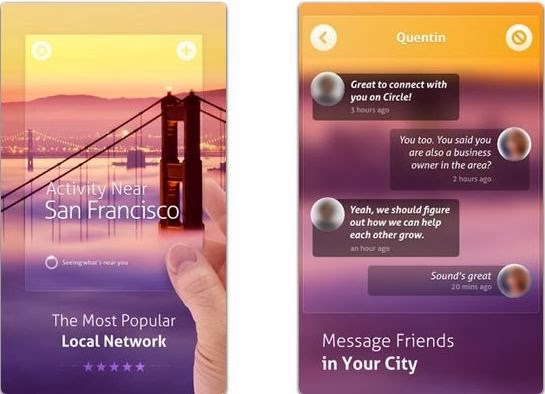






























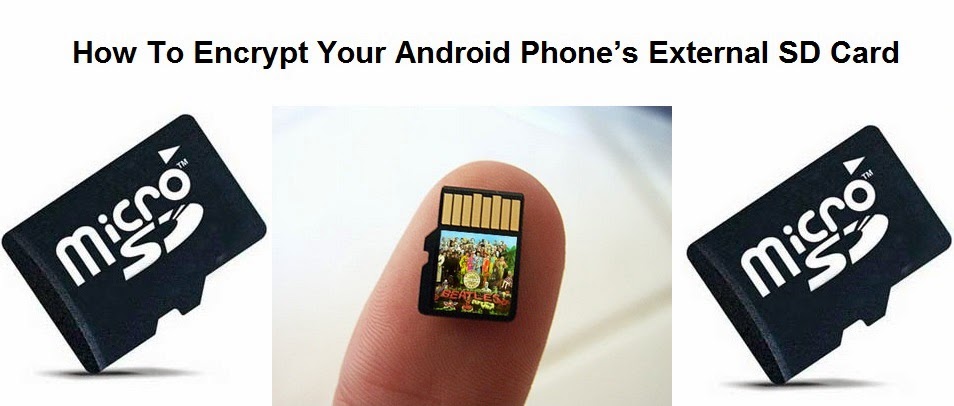
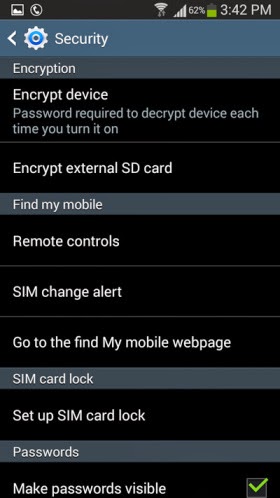
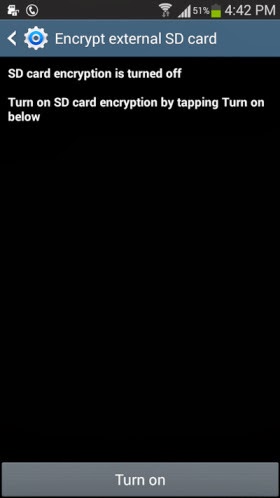






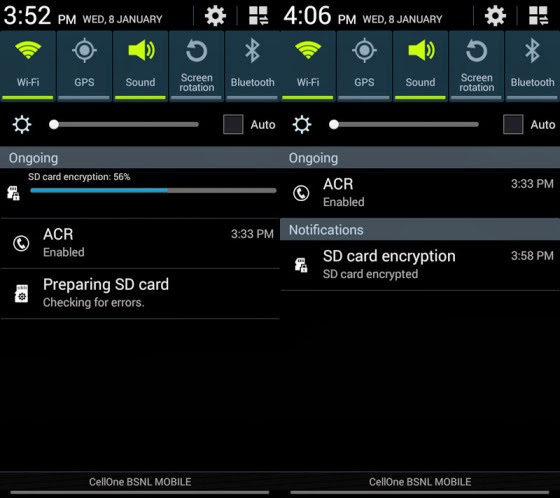









+1.jpg)





