
Fortunately Microsoft provides Windows 7 ISO images as free downloads for all users. You can download windows 7 iso images (You can download with any language in our site) from here and Once you have downloaded a Windows 7 ISo file, you can then follow these instructions below to create a bootable windows 7 USB flash drive.
Instructions to create a Bootable Windows 7 USB Flash Drive
rufus How to Create a Bootable Windows 7 USB Flash Drive
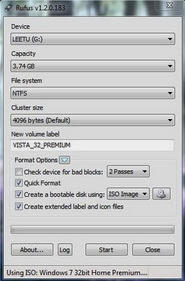
Step 1: Download rufus on your computer and run it .
Step 2: Plug in your USB flash drive into your computer .
Step 3: From Rufu’s settings, Choose NTFS as the file system.
Step 4: Check “ Quick format ” and ” Create extended label and icon files “
Step 5: Check ” Create a bootable disk using ” and click the drive icon beside it to select the windows 7 ISO file .
Step 6: Now click on start to create a bootable window 7 USB flash drive .
After a few minutes your Windows 7 bootable USB flash drive will be ready for installation. Reboot your PC and set the bootable flash drive as a first boot priority in the bios settings. Save the bios settings and reboot once again to continue with the windows 7 installation process .
Note: You have to allow booting from USB devices in your BIOS settings in order to proceed further with the windows 7 installation .




+1.jpg)






0 Response